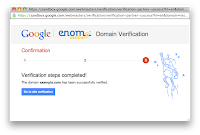Many organizations have multiple presences on the web. For example, Webmaster Tools lives at www.google.com/webmasters, but it also has a Twitter account and a YouTube channel. It's important that visitors to these other properties have confidence that they are actually associated with the Webmaster Tools site. However to date it has been challenging for webmasters to manage which users can take actions on behalf of their site in different services.
Today we're happy to announce a new feature in Webmaster Tools that allows webmasters to add "associates" -- trusted users who can act on behalf of your site in other Google products. Unlike site owners and users, associates can't view site data or take any site actions in Webmaster Tools, but they are authorized to perform specific tasks in other products.
For this initial launch, members of YouTube's partner program that have created a YouTube channel for their site can now link the two together. By doing this, your YouTube channel will be displayed as the "official channel" for your website.
Management within Webmaster Tools
To add or change associates:
- On the Webmaster Tools home page, click the site you want.
- Under Configuration, click Associates.
- Click Add a new associate.
- In the text box, type the email address of the person you want to add.
- Select the type of association you want.
- Click Add.
Management within YouTube
It’s also possible for users to request association from a site’s webmaster.- Log in to your YouTube partner account.
- Click on the user menu and choose Settings > Associated Website.
- Fill in the page you would like to associate your channel with.
- Click Add. If you’re a verified owner of the site, you’re done. But if someone else in your organization manages the website, the association will be marked Pending. The owner receives a notification with an option to approve or deny the request.
- After approval is granted, navigate back to this page and click Refresh to complete the association.
If you have more questions, please see the Help with Associates article or visit our webmaster help forum.